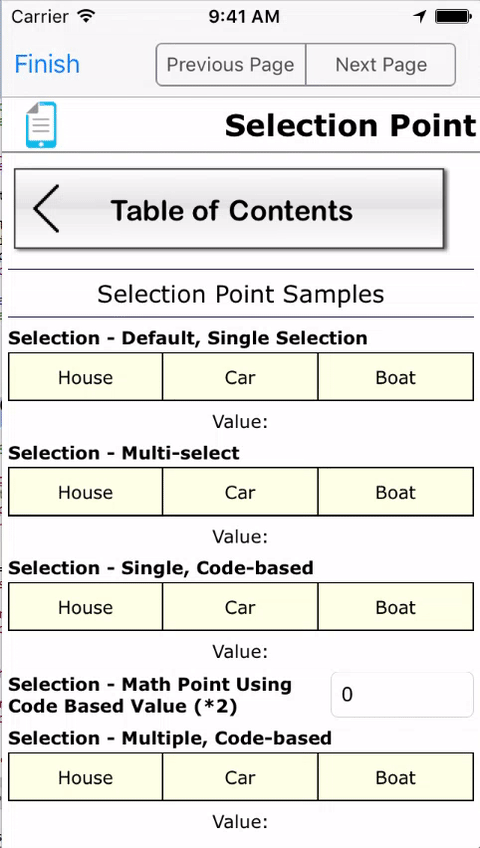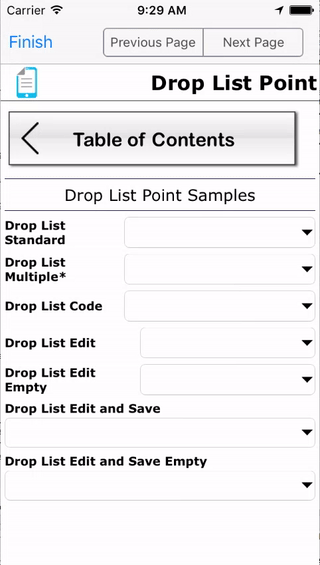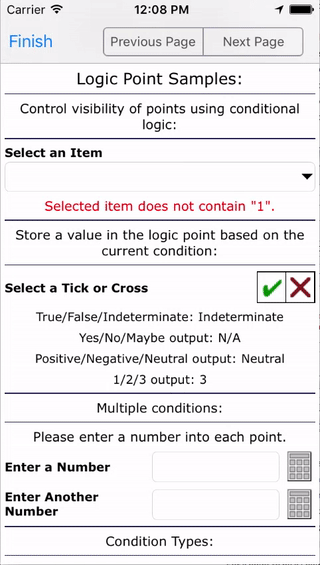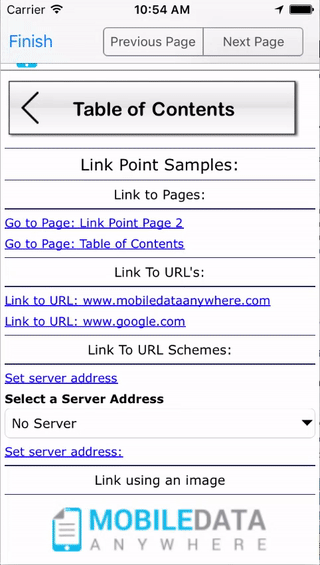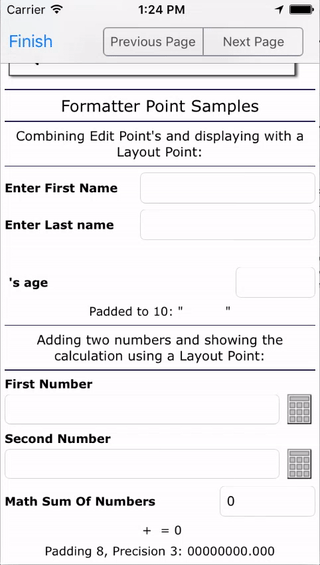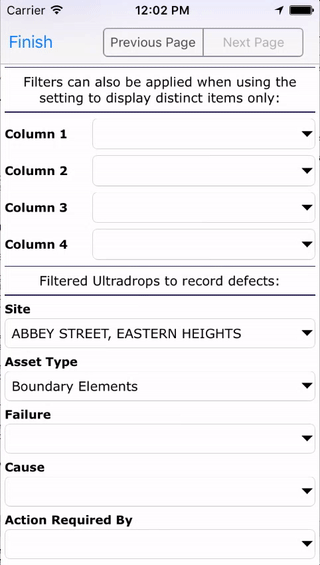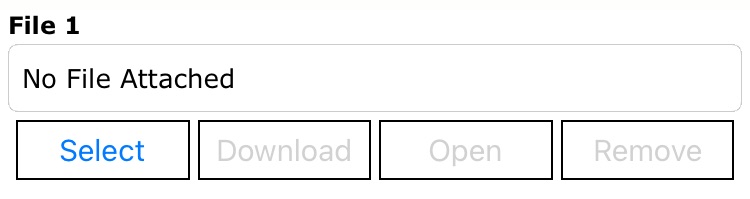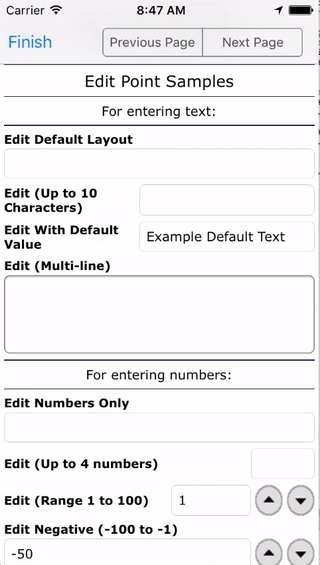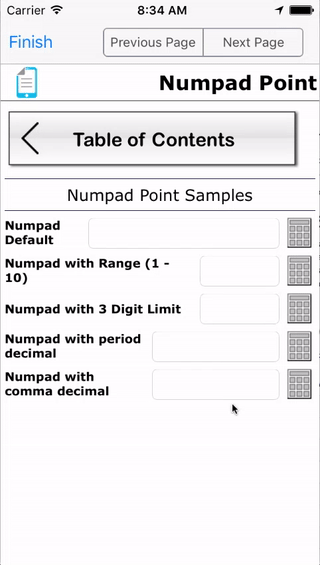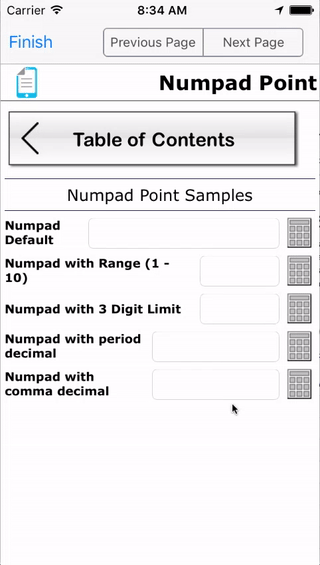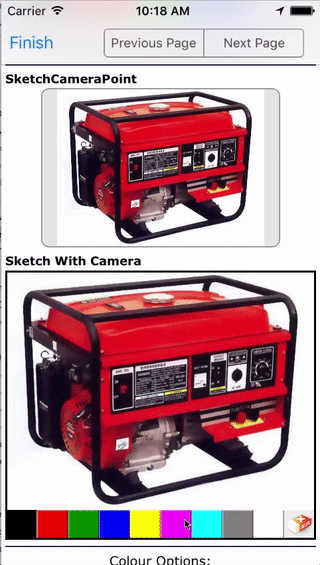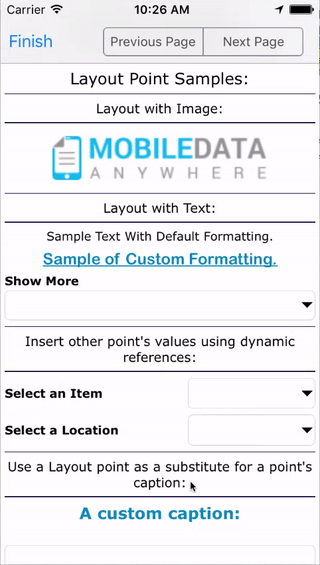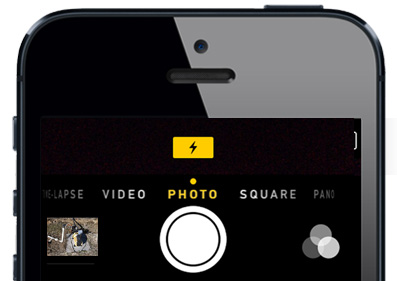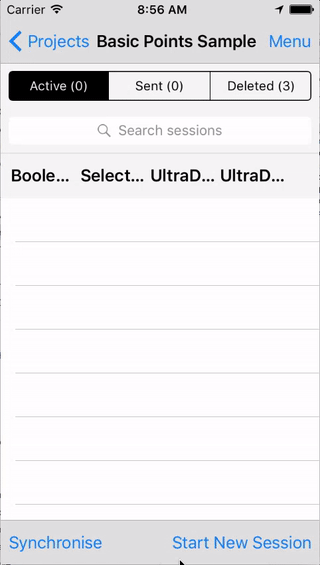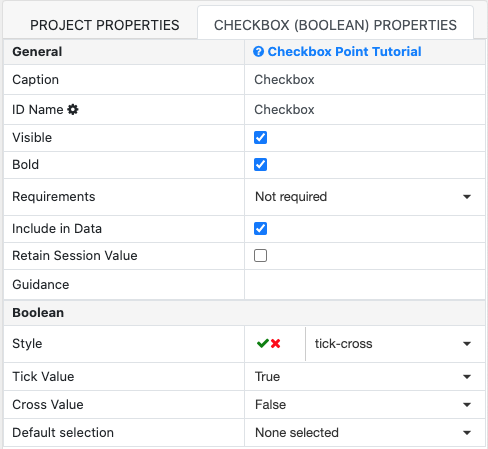The Mobile App
Use our feature rich mobile application to collect data on your iOS or Android Device. The FieldLogic platform allows you to develop forms once and deploy them to multiple platforms. Encompassing over 30 different drag and drop tools for data collection, you can create precise custom mobile forms. No need for internet connection while collecting data, just send the data back to the server when back in range. We provide support for the iOS and Android platforms.
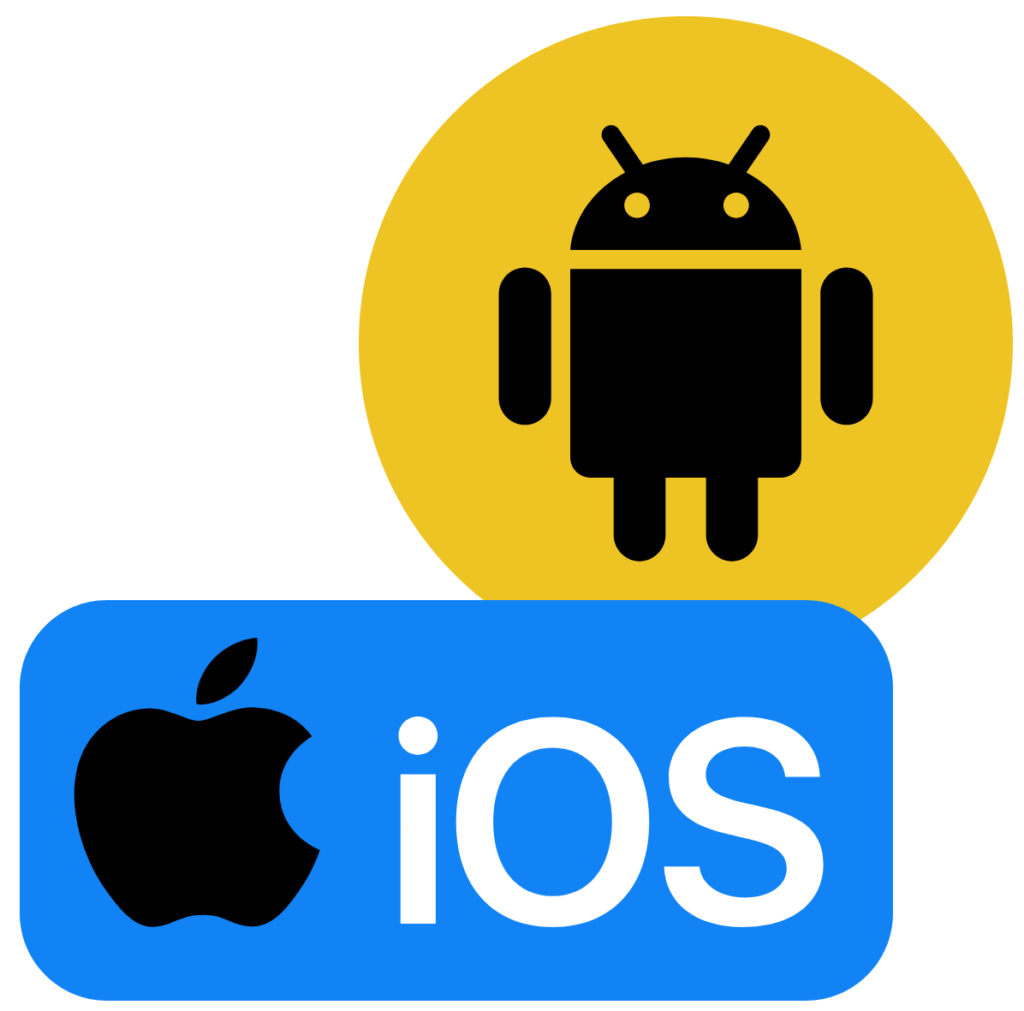
DISCOVER A WORLD OF POWERFUL FEATURES & ULTIMATE FLEXIBILITY
Access and manage all of your forms from the Project list, store projects in Folders, and view all activity in a Sessions list. New and updated projects will be highlighted to inform you of the latest additions. Projects can be started from a blank project or can be designed using another project as a template. This is useful for quickly creating new variations of an existing project. The groups option allows you to link the project to a group of devices which will receive the project once it has been published. The mobile application will operate even if you are not connected to the internet. You can continue to collect data until you are ready to send it back to the portal or once you are back in wireless range.
Selection
Drop Down Menu
Advanced Mathematical Function
Logic
Link
Formatter
UltraDrop
Filing
Edit

Advanced Date & Time
Numpad
Sketch
Layout
Camera
Incrementor
Checkbox
Create Powerful
Mobile Forms for your Business in Minutes!
Design, Collect, Report - anywhere, anytime for Asset Condition Assessment
- Improve accuracy and speed of data capture
- Reduce double entry and lost paperwork
- Generate reports instantly once data received
Give FieldLogic A Try!
We’ll Build Your First Form Free.
©FIELDLOGIC 2023. ALL Rights Reserved Privacy Policy Website Terms